
Your Enercare Smarter Home Door and Window Contact Sensor notifies you when doors or windows are opened. Homeowners are alerted via the Enercare Smarter Home mobile app in real time when the contact sensor detects that the door or window has been opened. The contact sensor can also be placed on gates, cabinets or closed doors.
How to enable Smarter Home Door and Window Contact Sensor
From the home screen on the Enercare Smarter Home mobile app and Enercare Smarter Home Portal, select the tile called ‘Sensors’ by clicking on the right arrow.
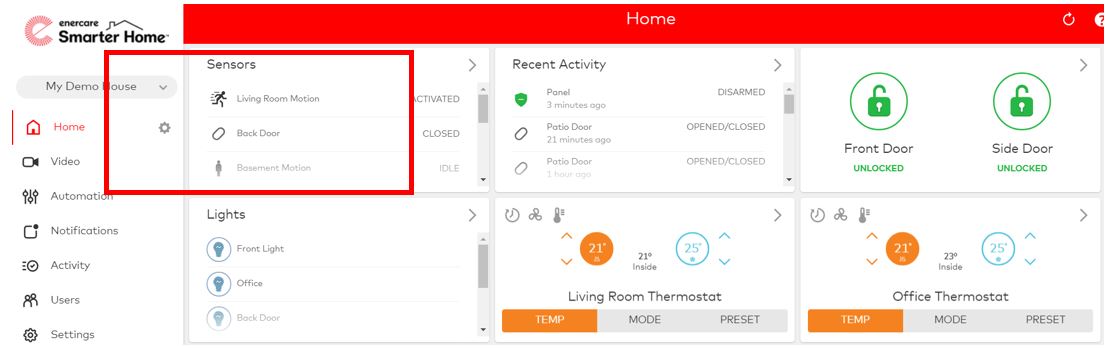
This leads to the Sensor page which has three sub tabs, ‘Device’, ‘Notification’ and ‘Rules’.
a) Device Tab: The device tab lists every contact sensor in the home. Each contact sensor is listed in a row where users can view:
- Name of the sensor
- Status of the sensor; either open, closed or activated
- Type of sensor; either a door/window contact sensor or a motion detector
- Activity Monitoring: Users can check if the contact sensor is enabled. By checking the box, users will see when a specific contact sensor is open or closed, even when the system is not armed. This information is shown in the system status and event history
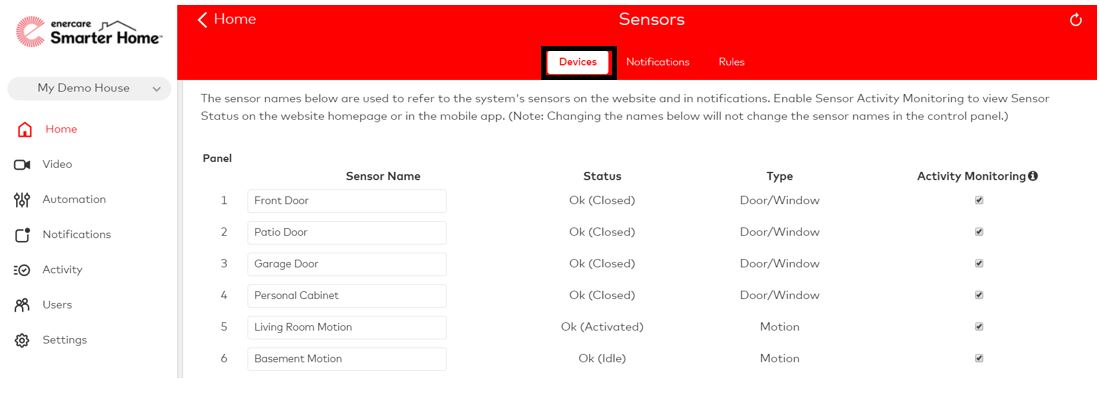
b) Notification Tab: Notifications let users know a contact sensor is activated. All active notifications are listed in this tab.
To create a new notification:
1. Select ‘+ Add New Notification’
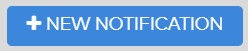
2. Select which type of notification to create from the present menu. Notifications are categorized into six groups: Standard, Property Awareness, Family, Business, Second Home and Reminders
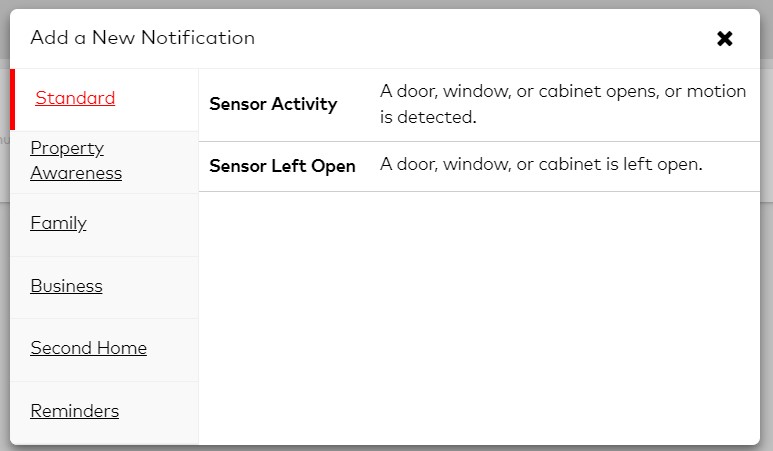
3. Adjust the sliding radio bar to ‘on’ or ‘off’ depending on if the rule being created should turn the thermostat on or off. Blue signifies on and grey signifies off
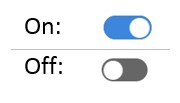
4. Fill out the specifics according to how the rule should function
5. Select ‘+ Add Recipient’ button to open the address book
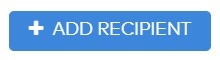
6. Select which users should be notified when the contact sensor is activated
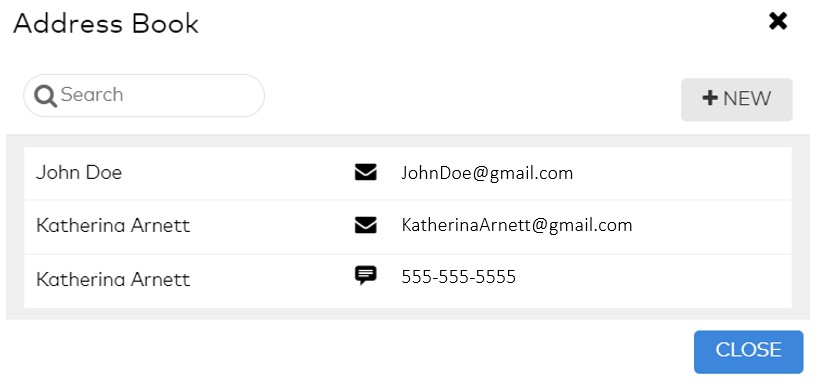
7. Press ‘Save’ to save the notification
c) Rules Tab: The rules tab lists out all the rules that users have set up. Thermostat rules turn on or off the thermostat and are triggered by a specific event in the home. For example, setting back the thermostat when a window or door is open to reduce energy wastage etc.
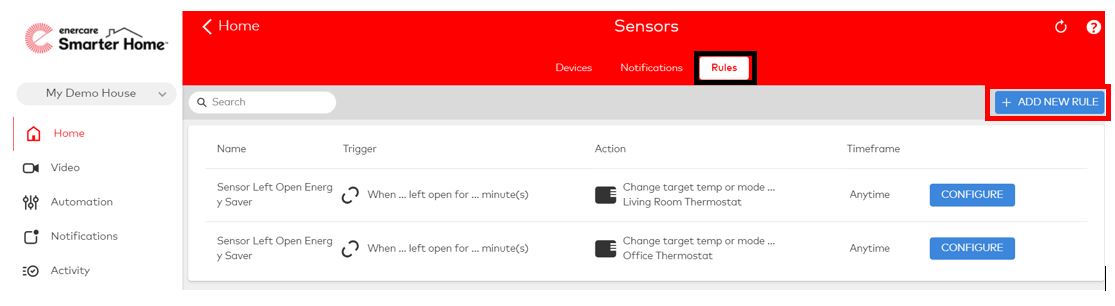
To set up a new rule:
1. Select ‘+ Add New Rule’, and select either ‘thermostat rule’ from the drop-down list
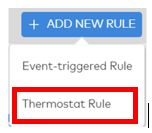
2. Select the which thermostat the rule will apply to. Then select one of four present thermostat rules to create. The four present rules are: Energy Savings, Sensor Left Open, Sensor Trigger shut off and Smart Away.
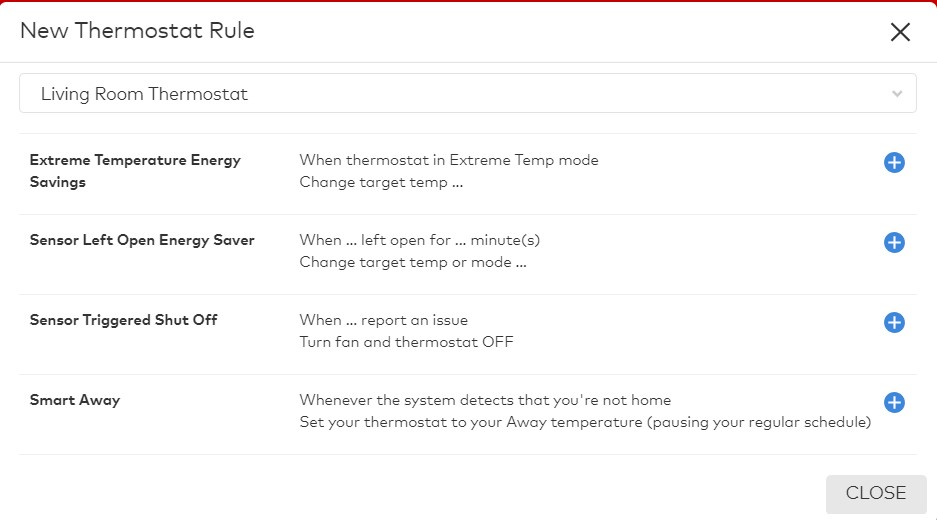
3. Adjust the sliding radio bar to ‘on’ or ‘off’ depending on if the rule being created should turn the thermostat on or off. Blue signifies on and grey signifies off.
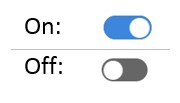
4. Fill out the specifics according to how the rule should function
5. Select ‘+ Add Recipient’ button to open the address book
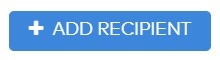
6. Select which users should be notified when the contact sensor is activated
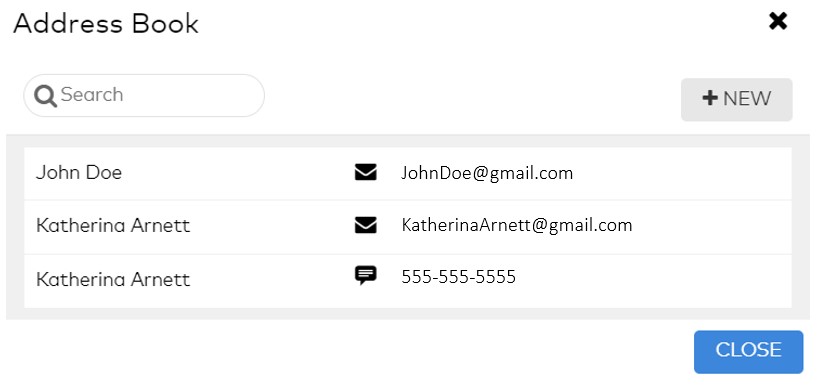
12. Press save to save the notification.

