
Share Adding temporary users for your Enercare Smarter Home Door Lock on Facebook
Share Adding temporary users for your Enercare Smarter Home Door Lock on LinkedIn
Learn how to create and modify temporary users for your Enercare Smarter Home Door Lock.
The Enercare Smarter Home Door Lock offers a smart approach to security and convenience. With temporary user access, you can create personalized access codes and schedules allowing certain people entrance into your home when you are not there. Let the dogwalker in while you’re at work or set specific schedules for the babysitter and always have full control of who is accessing your home and at what time with live notifications through email, push or text. You can only set up and modify these codes through the Enercare Smarter Home Portal on your desktop computer and not through the Enercare Smarter Home mobile app.
How to add a new user
- Log into the Enercare Smarter Home Portal
- From the menu panel, click ‘Users’ located on the left side of the page
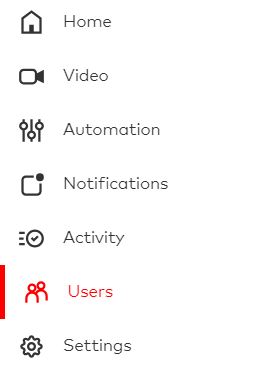
- Click the blue button ‘Add User’ located at the top right of the screen

- Enter the new user’s first and last name in the spaces provided
- Click ‘+ Add’ to enter the user’s email address or phone number in the spaces provided. This is optional for if you would like the user to receive notifications. You can always remove their contact information by clicking the grey key titled ‘Access Points’ and select which door (if you have more than one Enercare Smarter Home Door Lock) the user can have access to
- Click a grey key under ‘Access Points’ and select which door (if you have more than one Enercare Smarter Home Door Lock) the user can have access to
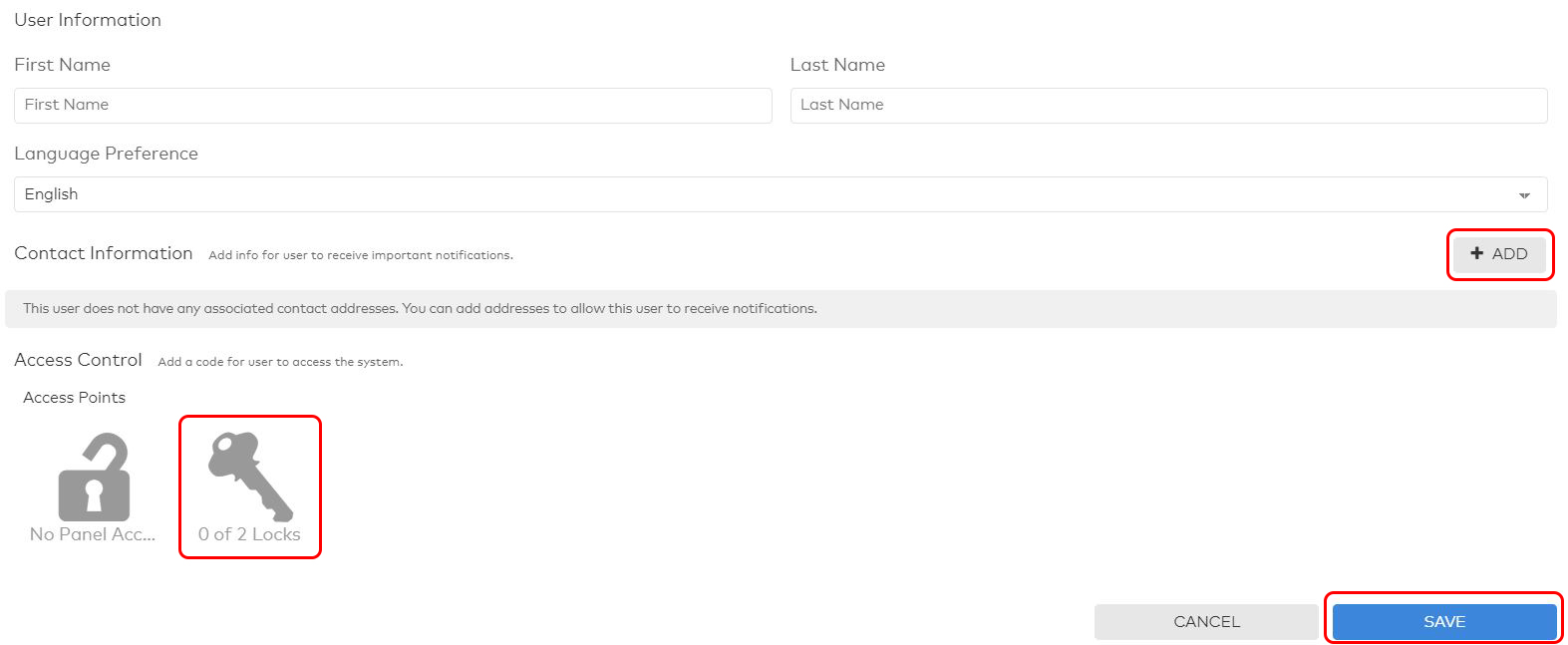
- Enter a 4-digit numerical code in the space provided under ‘Access Code’. For security purposes, you cannot use duplicate numbers such as ‘0000’ and ‘1111’. Enter in a unique code to help secure entry and ensure no intruders can guess your access code
- To set a schedule for when the user can enter your home, select the ‘Schedule’ option or select ‘At All Times’ to allow your temporary user unrestricted access at all times of the day and week
- When choosing the ‘Limit Access Times’ option, select the specific days and use the drop-down menu to enter a ‘Starting at’ time and an ‘Ending at’ time to customize their access
- Click ‘Save’ to save your entry

Please note it may take up to 15 minutes for the new code and user information to register with the Enercare Smarter Home Door Lock.
How to delete or modify your temporary user’s access
- Log into the Enercare Smarter Home Portal
- From the menu panel, click ‘Users’ located on the left side of the page. A list of all current users will display
- To delete the temporary user, click the grey trash can icon located on the right of the user and click ‘Delete User’ to confirm
- To modify your temporary user, click the grey pencil icon located on the right of the user and enter your necessary changes in the spaces provided
- For a quicker option to modify the user’s access code, click the 4 stars box and enter a new 4-digit code in the pop-up

Please note it may take up to 15 minutes for your changes to register with the Enercare Smarter Home Door Lock.
