
The Monthly Report reviews how the HVAC system and Enercare Smarter Home products have been running in your home, as well as updates and status checks on the health of the equipment.
Where do I find my monthly heating and cooling report?
At the beginning of each month, customers will receive an email from Enercare Home Services containing their monthly heating and cooling report. The report will be attached to the email in PDF form, the email will also contain a link to the report. The report will be attached to the email in PDF form, the email will also contain a link to the report. The view the report, customers can either click on the link ‘View Report’ or open the PDF. All reports will be sent to customers at the beginning of each month, which details the previous months’ data. For example, customers will receive the October monthly report at the beginning of November.
How to interpret my monthly heating and cooling report?
The report will review how the HVAC system and Enercare Smarter Home products have been running in the home, as well as updates and status checks on the health of the equipment. The report will explain in detail the heating and cooling runtime over the previous month, indoor temperature, heating/cooling modes and furnace run time.
Thermostat Activity Summary
The Thermostat Activity Summary provides a chart to customers that show the average daily run time of their furnace in hours. Blue will represent cooling and orange will represent heating. Month over month comparisons are visually represented here.
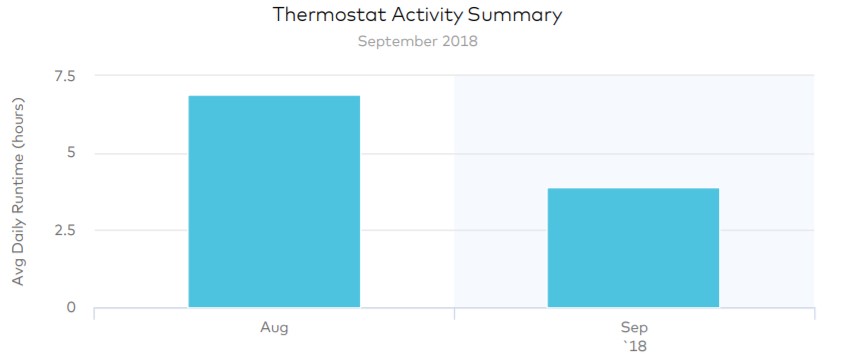
2018 Statistics
Under the Statistics section, customers will find information about the temperature in their home and the heat/cool modes of their furnace. The average indoor temperature of the home is displayed on the left under the subtitle ‘Temperature’. Total furnace run time, the average furnace cycle and the average set point of the thermostat is displayed under the subtitle ‘Cool Mode’/’Heat Mode’.
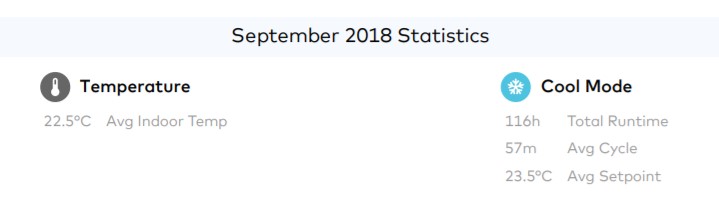
System Report Card
The System Report Card section of the report gives customers a status check on the Enercare Smarter Home equipment they have installed in their home.
Runtime
Runtime looks at the efficiency of your furnace and provides feedback. If runtime is good, customers will see the message “Your system is cycling within a healthy range”. If runtime is poor, customers will see a recommendation to solve the issue, for example “Furnace is short cycling, schedule a maintenance appointment”.
Sensors
The Sensors section of the report card will explain the status of the sensors within the home and if they have been activated or not. Sensors include Enercare Smarter Home temperature sensors, leak sensors, and door and window contact sensors.
Rules and Alerts
The Rules and Alerts section will flag if customers’ rules or alerts have been activated in the previous month. How to configure rules and alerts is explained in Enercare’s Configuring your Enercare Smarter Home Rules and Alerts blog article.
Schedules
Based on industry statistics, customers can save up to 10-30% off [1] their energy bill if they schedule their thermostat according to daily needs. If customers have a temperature schedule set up they will receive this message “You’ve set up a great energy saving feature!”. If customers do not have a thermostat schedule set up, it will be flagged in this section. To set up a thermostat schedule check out Enercare’s Creating or changing thermostat schedules blog articles.
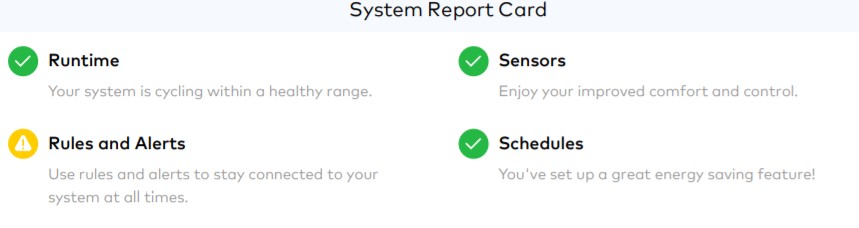
How do I turn on my reports?
To ensure that you are receiving your monthly report, log into the Enercare Smarter Home Portal. From your account homepage, click ‘Activity’ on the left side panel, this will open the Activity page. From the top menu of the Activity page, select ‘Reports’ then follow the steps below to turn on reports:
- Select the blue ‘+ New Report” button’, and then click on ‘Heating and Cooling Health Report’.
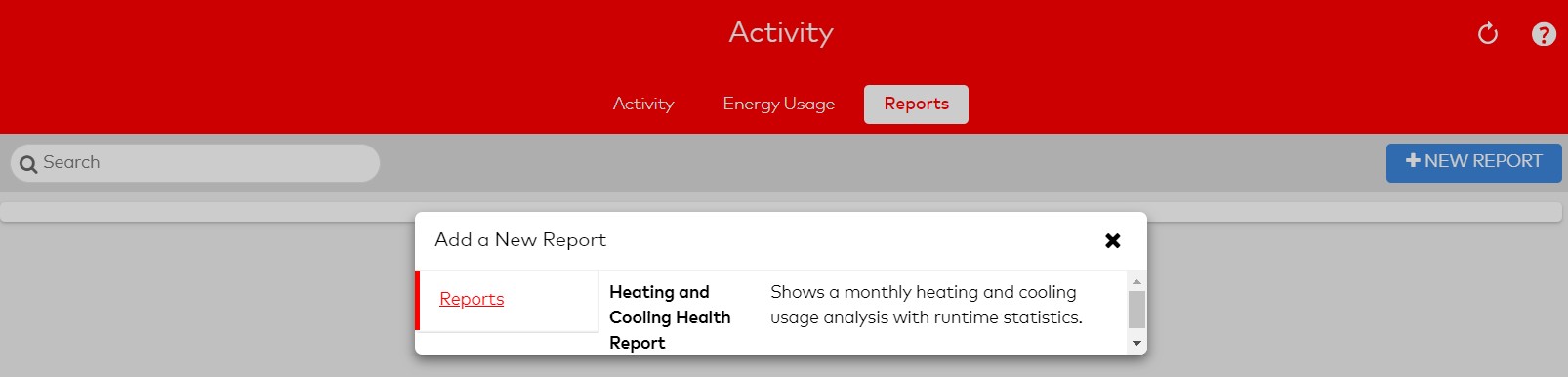
- Ensure the toggle switch is on, it will turn blue when selected. Select which thermostat in the house you want to report on. Select the grey button ‘Add Recipient’ to add the email address you want the monthly report emailed to. Check the spam folder to ensure the report is not being sent there initially.
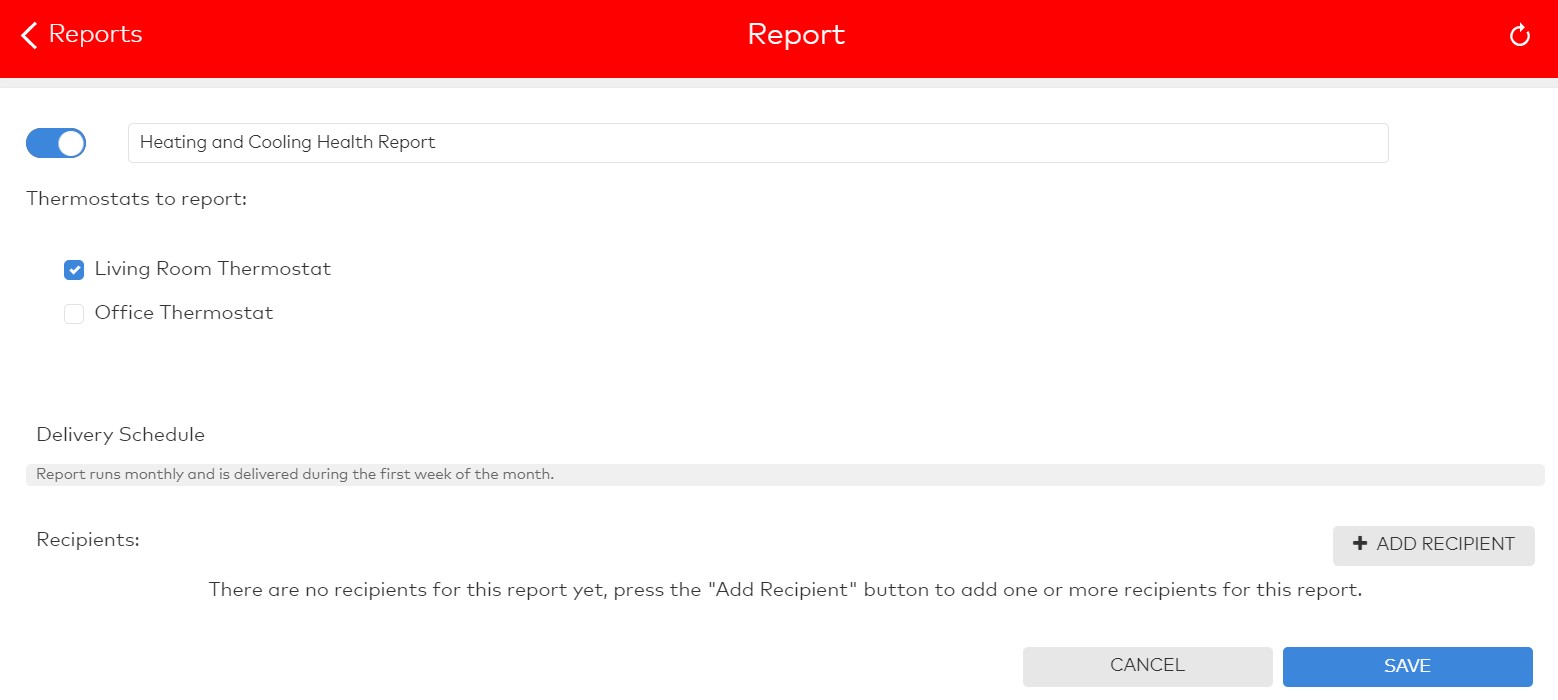
- Press save to complete the process
How do I add hardware or resolve issues?
To add hardware or to resolve issues, contact Enercare Smarter Home at 1-833-99-SMART.
Additional information about Enercare Smarter Home is found here.
[1] https://www.energystar.gov/ia/partners/prod_development/revisions/downloads/thermostats/Summary.pdf
https://ygrene.com/blog/programmable-thermostats-hype-or-huge-energy-savers

