
There may come a time when you’ll need to temporarily disable the video recording and motion detection feature for your Enercare Smarter Home Video Doorbell. Whether for Halloween trick or treaters or if you’re expecting a lot of guests in one day, you can temporarily disable these feature so you don’t receive notifications from your Enercare Smarter Home Video Doorbell. This option also helps to temporarily minimize the amount of video saves, so your allotted 1000 per month is not affected by every visitor that rings your doorbell.
Here’s an easy way to disable the motion detection and video recording feature from the Enercare Smarter Home mobile app:
- Log into the Enercare Smarter Home mobile app
- From the menu, select ‘Video’ and click the gear icon located at the top right corner of the screen
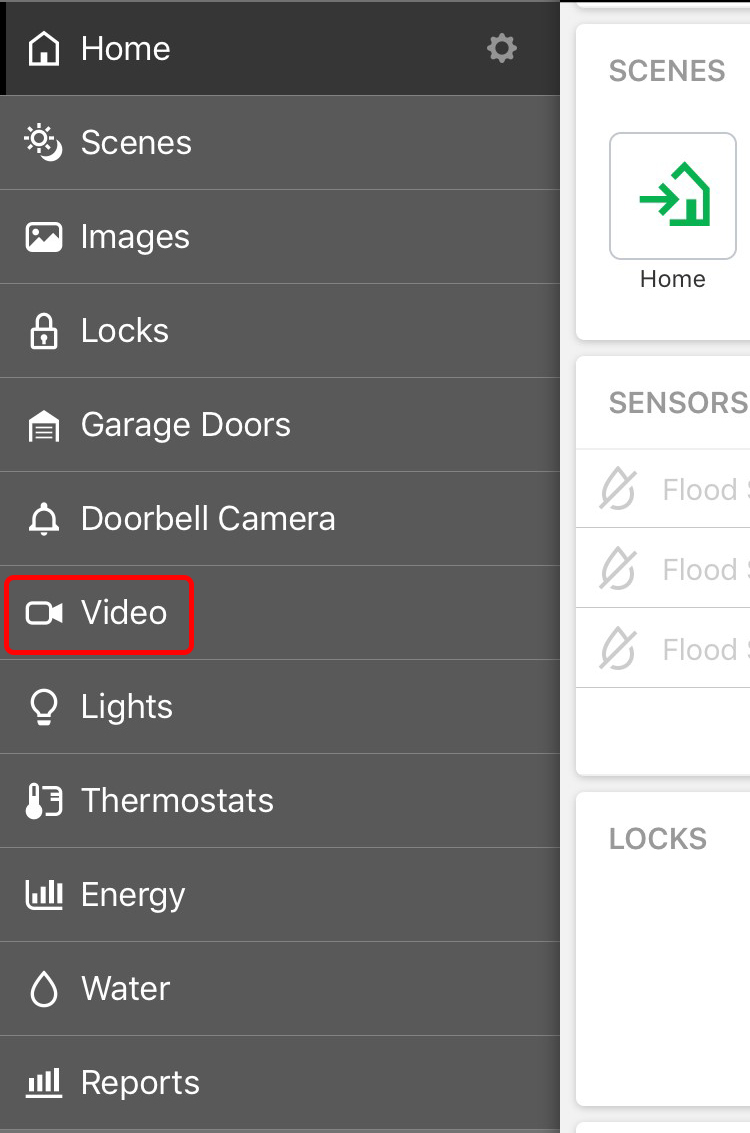
- Select ‘Pause/Resume Recording Schedules’ and select the toggle switch to deactivate ‘Doorbell motion’ and the ‘Doorbell Call’ feature
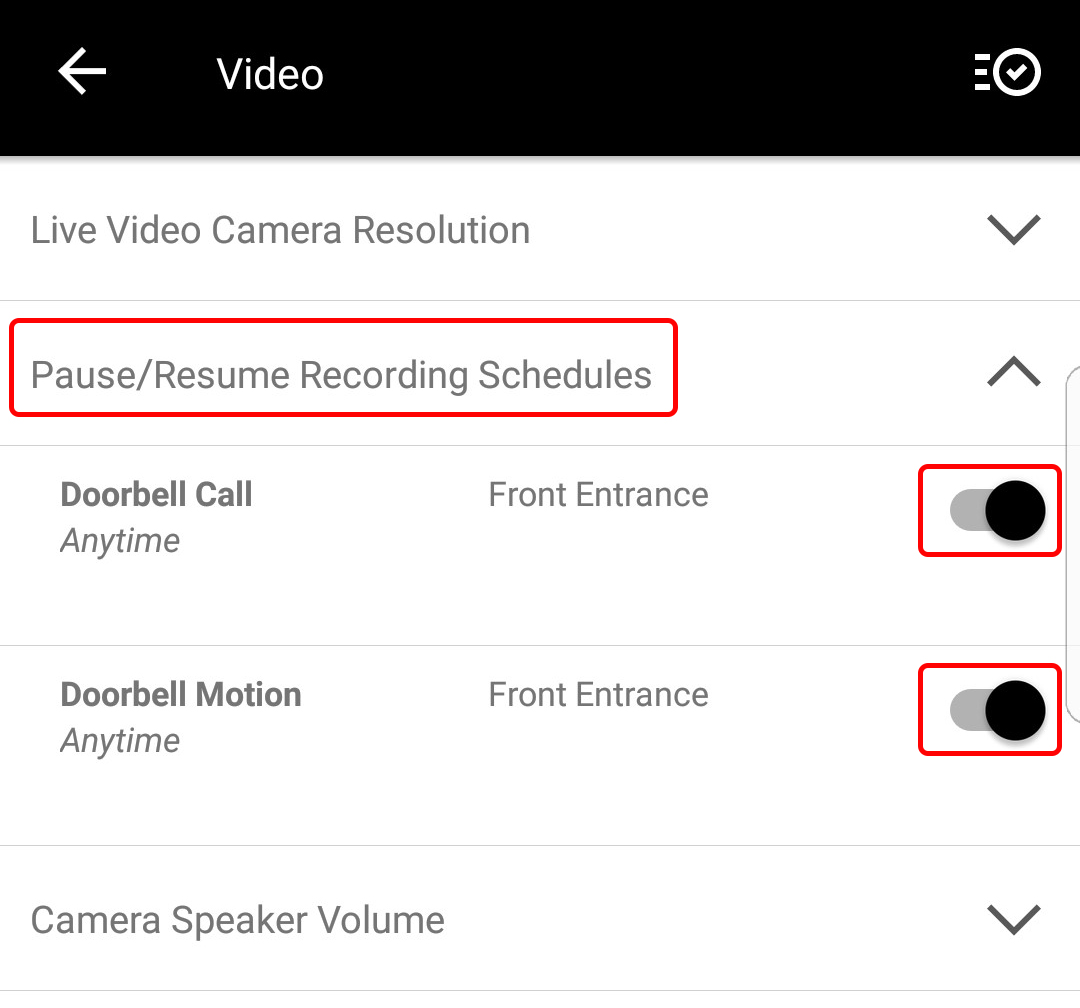
- A small pop-up at the bottom of the screen will confirm your doorbell motion schedule has been turned off
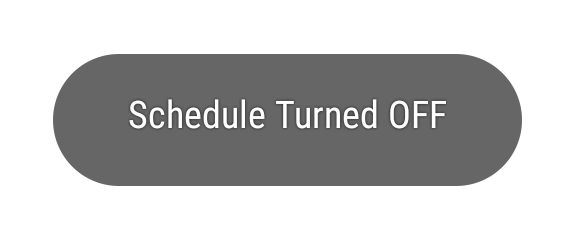
Now that the motion detection feature and call feature is disabled, the Enercare Smarter Home Video Doorbell will not send a notification when the doorbell is pushed or record video when motion is detected at your front door. When you are ready to reactivate these features, simply reselect the toggle switch.
Here’s how to disable the motion detection and video recording feature from the Enercare Smarter Home Portal:
- Log into the Enercare Smarter Home Portal
- From the account homepage, select ‘Video’ located in the left side panel
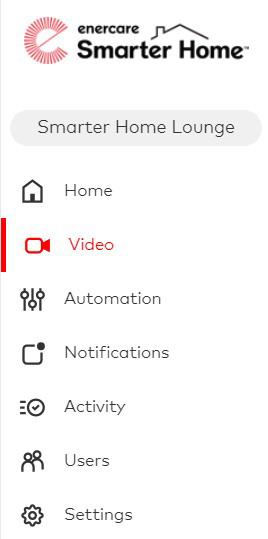
- Click ‘Recording Rules’ at the top of the page

- Next to ‘Doorbell Motion Recording’, select the blue toggle switch. It will then turn grey to indicate that your recordings are now disabled
Now your motion recording feature is disabled for your Enercare Smarter Home Video Doorbell. This means you will no longer receive notifications for motion recordings detected from your doorbell camera. Don’t forget to reenable these features by reselecting the toggle switch. Once it turns blue again, you are ready to save and receive notifications when the doorbell is pushed or record video when motion is detected at your front door
